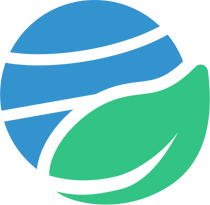If you’re using Outlook, here are instructions to follow to make sure emails from us always end up in your inbox.
To add us to your Safe Senders List, do the following:
- Sign into your Outlook.com account from a computer
- Select the Settings icon (gear icon) at the top-right corner
- Select View all Outlook settings
- Select Mail
- Select Junk email
- Under the Safe senders and domains header, select Add
- Enter newsletters@ehsciences.org then press the [Enter] key on your keyboard
- Select the Save that appears in the bottom-right corner
- Now messages sent from that safe email address will end up in your inbox going forward.
Check blocked senders and safe senders list
If messages keep ending up in your junk folder from a safe sender, you may have accidentally added that sender to your blocked senders. You can check that list to make sure it’s correct.- Sign into your Outlook.com email account
- Select the Settings icon (gear icon) at the top-right corner
- Select View all Outlook settings at the bottom
- Select Mail, and then select Junk email
- If you see the sender’s email address listed under the Blocked senders and domains header, select Remove button (trash can) next to it to remove it from the list
If a desired message is already in your junk folder, you can mark it as not spam. This will move the message to your inbox and teach Outlook that you trust that type of message. You should also regularly check your junk folder to see if legitimate messages ended up there that you didn’t notice. Messages in the junk mail folder are automatically deleted after 10 days.
- Sign in to your Outlook.com (Live) account
- Select the Junk Email folder and look for the missing email
- Right-click the desired email and then select Mark as not junk. The message will automatically be moved to your inbox